Introduction
Docker has revolutionized the way we develop, ship, and run applications by providing a lightweight, consistent environment. One of the critical aspects of using Docker effectively is understanding how to manage data. In Docker, Volumes are the preferred mechanism for persisting data generated by and used by Docker containers. This guide will dive deep into Docker volumes, explaining what they are, how to use them, and best practices for leveraging them effectively.
What are Docker Volumes?
Volumes are a type of storage in Docker that allows you to persist data beyond the life of a container. While Docker containers are stateless by design, volumes provide a way to store data that needs to persist, such as databases, logs, and other stateful services.
Unlike bind mounts, which are tied to a specific location in the host filesystem, volumes are managed by Docker and can be stored anywhere on the host. This flexibility makes them ideal for situations where you need to share data between containers or want to ensure data durability.
Why Use Docker Volumes?
- Persistence: Volumes store data independently of the container lifecycle. When a container is removed, any data stored in a volume remains intact.
- Performance: Volumes are optimized for use with Docker, providing better performance compared to bind mounts, especially on Docker Desktop (macOS, Windows).
- Sharing Data: Volumes make it easy to share data between multiple containers.
- Backup and Restore: Volumes can be easily backed up or migrated to another Docker host, enhancing data portability.
Types of Docker Volumes
Docker offers several types of volumes to cater to different needs:
- Anonymous Volumes: Created without a name. Docker manages these volumes automatically, and they are typically used for temporary data storage.
- Named Volumes: Created with a specific name. These volumes are managed by Docker and are ideal for data that needs to persist across container restarts or different environments.
- Bind Mounts: Bind mounts allow you to mount a specific file or directory from the host machine to a container. They are more flexible than volumes but are tightly coupled to the host filesystem structure.
Creating and Using Docker Volumes
Creating a Docker Volume
To create a named volume, use the docker volume create command:
docker volume create my_volumeThis command creates a volume named my_volume that Docker manages.
Using a Volume in a Container
To use a volume in a container, you can specify the -v or --mount flag when running the docker run command:
docker run -d --name my_container -v my_volume:/app/data my_image
In this example, my_volume is mounted to the /app/data directory inside the container. Any data written to /app/data will be stored in my_volume.
Inspecting Volumes
You can inspect a volume to see its details using:
docker volume inspect my_volume
This command provides information about the volume, such as its name, mount point, and driver.
Volume Best Practices
- Use Named Volumes for Persistent Data: Named volumes are easier to manage and ensure data persists independently of the container lifecycle.
- Avoid Anonymous Volumes for Critical Data: Since Docker manages anonymous volumes without user intervention, they can be difficult to track and clean up.
- Use Bind Mounts for Development: Bind mounts are ideal for development environments where you need to sync code changes immediately between the host and container.
- Regularly Backup Volumes: Implement regular backups for volumes that store critical data. You can use Docker’s
docker run --rm --volumes-fromcommand to create a backup container for this purpose. - Clean Up Unused Volumes: Over time, unused volumes can accumulate and consume disk space. Use the
docker volume prunecommand to remove volumes that are not in use.
Advanced Volume Usage
Volume Drivers
Docker allows the use of volume drivers, which can extend the functionality of volumes. For example, you can use a volume driver to store volume data on a remote server or in cloud storage. To use a specific driver, specify the --driver flag when creating a volume:
docker volume create --driver local my_volume
Volumes and Docker Compose
Volumes are also fully supported in Docker Compose. You can define volumes in a docker-compose.yml file to persist data across container restarts:
version: '3'
services:
web:
image: my_image
volumes:
- my_volume:/app/data
volumes:
my_volume:
This configuration creates a volume named my_volume and mounts it to /app/data inside the web service container.
Conclusion
Docker volumes are an essential tool for managing persistent data in containerized applications. By understanding how to create, use, and manage volumes effectively, you can ensure your Docker containers are both flexible and reliable. Whether you’re using volumes for databases, logs, or other stateful services, following best practices will help you make the most of this powerful feature.
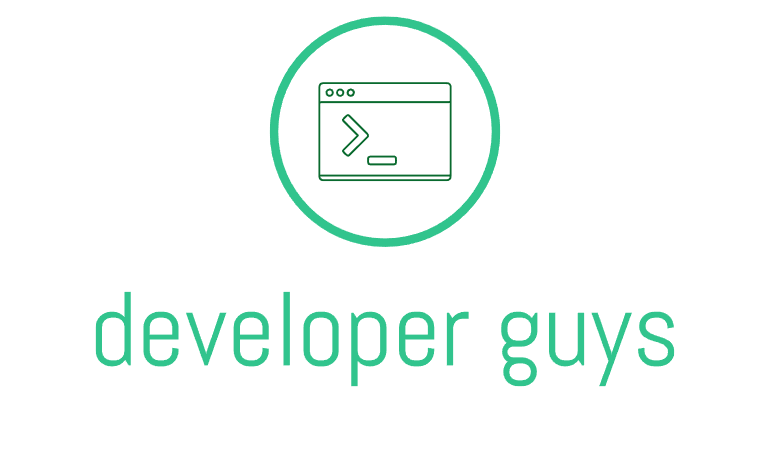
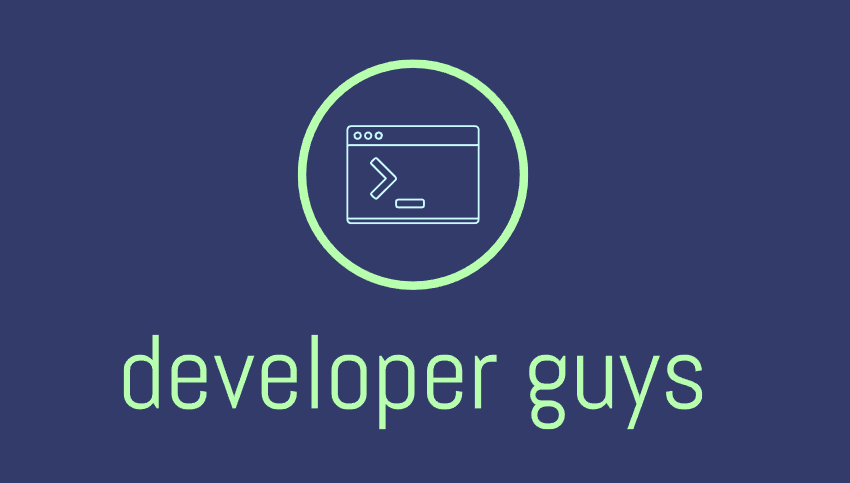



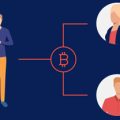

Leave a Reply